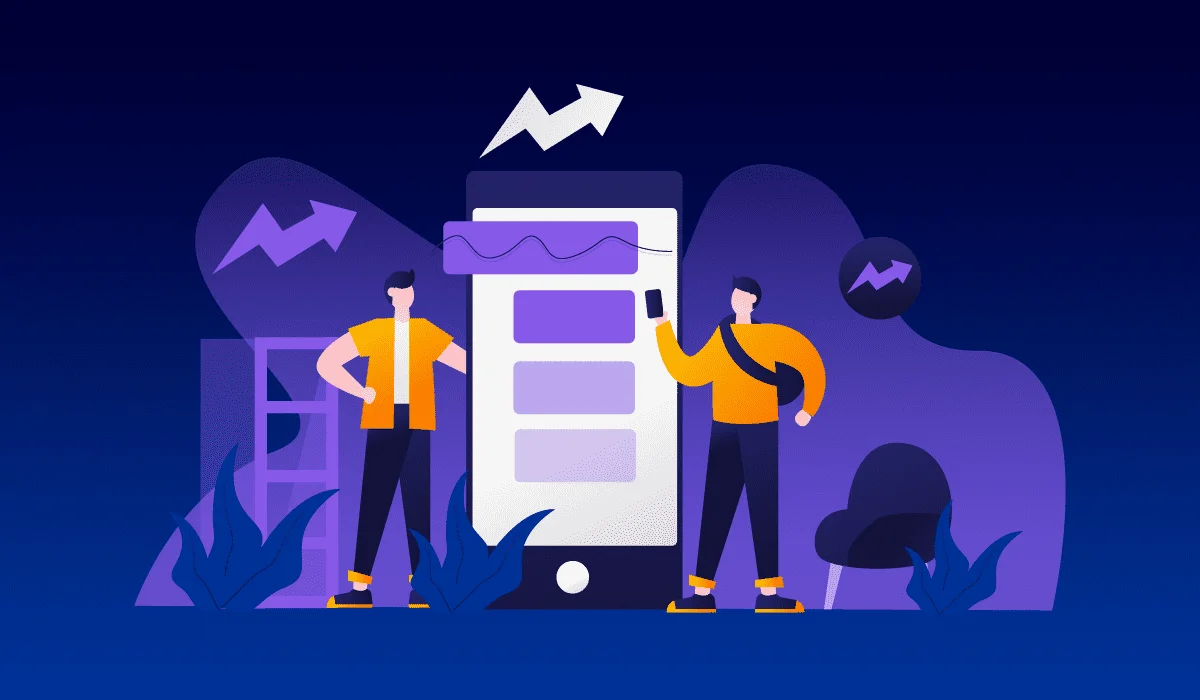How to Use Google Ads Keyword Planner for Better Campaigns
Gayathry Sunil08 Aug 2024
Google Keyword Planner for Ads is an important tool for marketers, businesses, content creators or advertisers, or anyone who wants to maximize the effectiveness of their online advertising efforts.
It offers a robust platform to research keywords, understand search volumes, and optimize campaigns to reach the right audience.
The tool helps users identify high-value keywords to target in their ads by providing insights into keyword trends and competition.
Whether you are an expert or just starting with digital advertising, understanding Google Keyword Planner for Ads can significantly enhance your marketing strategy.
In this blog, we will walk you through the fundamentals of Google Keyword Planner for Ads.
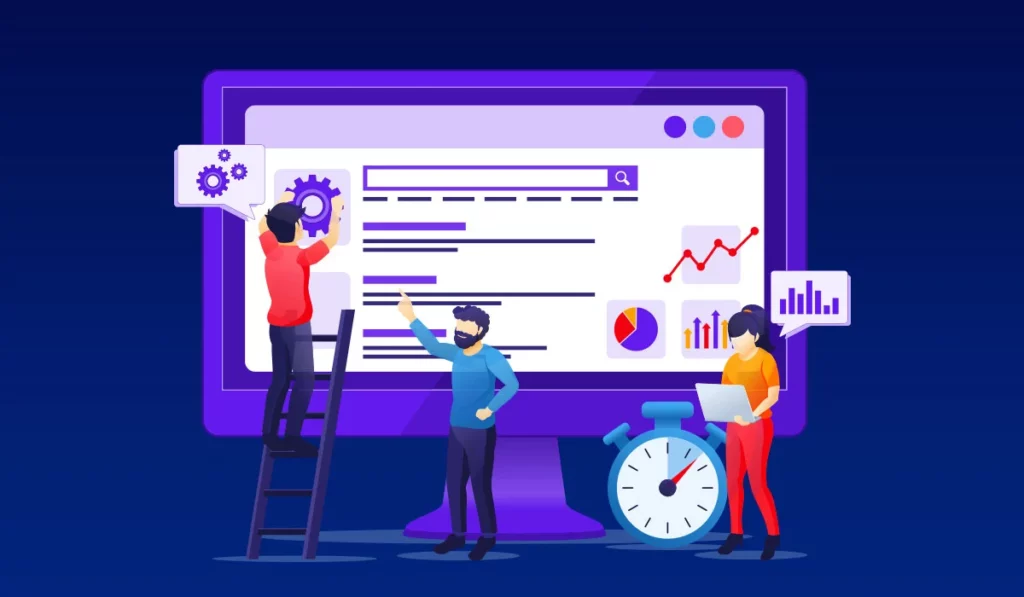
What’s Ahead
- How to Get Started with Google Ads Keyword Planner
- How to Set Up Google Keyword Planner
- Advanced Features and Uses of Keyword Planner
- Common Mistakes to Avoid for an Effective Advertising Campaign
- Conclusion
How to Get Started with Google Ads Keyword Planner
Before we get into the details of this tool, let’s first learn how to access and navigate the Google Keyword Planner for Ads.
Accessing the Keyword Planner tool
To start using the Google Keyword Planner for Ads, you will need a Google Ads account.
If you don’t have one, you can easily create it by visiting ads.google.com and following the sign-up process.
Once you have made a new account, follow these steps:
- Sign in to your Google Ads account: First, log in using your Google credentials.
- Access the Tools section: Click on the tools icon, usually found in the top navigation bar.
- Navigate to Keyword Planner: Within the Tools section, you can see the “Planning” dropdown. You can select “Keyword Planner” from the options.
Confused? Don’t worry! We will explain how to access the keyword planner in detail in the Setup section below.
Overview of the Keyword Planner Interface
The Google Keyword Planner for Ads interface is designed to be user-friendly, and intuitive. The platform offers many unique features that you can use to make your campaigns successful.
The main dashboard offers two primary options:
- Discover new keywords: This feature allows you to find new keyword ideas based on terms related to your product or service, your website, or a category.
- Get search volume and forecasts: This option provides detailed data on search volume trends, competition, and potential campaign performance for specific keywords.
The platform provides multiple options for refining your search, filtering results, and exporting data for further analysis.
How to Set Up Google Keyword Planner
Step 1: Create a Google Account
If you don’t already have a Google account, you will have to create a new one.
- Go to Google Account Creation.
- Follow the instructions to create your account by entering your first and last name, choosing a username, and setting a strong password.
- Complete the verification process by entering the code sent to your phone or email.
- Once your account is created, you can use it to access Google Keyword Planner.
Step 2: Sign Up for Google Ads
Google Keyword Planner is part of Google Ads, so you need a Google Ads account to use it.
- Go to Google Ads.
- Click on “Start Now” to begin the sign-up process.
- Sign in with your Google account credentials.
- You will be instructed to set up your first campaign. If you don’t want to run a campaign, look for a small link that says “Switch to Expert Mode” at the bottom of the page.
- After switching to Expert Mode, click on the “Create an account without a campaign” link.
- Confirm your business information such as billing country, time zone, and currency. Click “Submit.”
- Click “Explore your account” to complete the setup process.
Step 3: Accessing Google Keyword Planner
Now that you have a Google Ads account, you can easily access the Keyword Planner tool.
- In your Google Ads account dashboard, click on the “Tools & Settings” icon (wrench icon) in the top right corner of the screen.
- In the drop-down menu, find and select “Keyword Planner” under the “Planning” section.
Step 4: Using Google Keyword Planner
As mentioned, in the Keyword Planner, you will see two main options:
Discover New Keywords
If “Discover new keywords” is the option that you want to select, then you have to:
- Click on “Discover new keywords.”
- Enter words or phrases related to your business in the search box.
- Add your website URL for more tailored keyword suggestions.
- Click “Get Results” to see keyword suggestions.
Get Search Volume and Forecasts
If “Get search volume and forecasts” is your choice then you have to:
- Click on “Get search volume and forecasts.”
- Enter a list of keywords separated by commas or spaces or upload a file containing keywords.
- Click “Get Started” to view search volume data and forecasts.
Make sure to select the best choice for your needs.
Step 5: Refine Your Search
You can use the various filters and options to narrow down your results:
- Location targeting
- Language settings
- Search networks (Google vs. Google and search partners)
- The date range for historical data
Step 6: Analyzing and Using the Data
Once you have your keyword data, you can analyze it to improve your advertising strategy.
Review Keyword Suggestions
- Carefully analyze the list of suggested keywords.
- You have to pay attention to metrics such as average monthly searches, competition ad impression share, and bid estimates.
Filter and Sort Keywords
- Use filters to narrow down keywords by location, language, and search networks.
- Sort keywords by metrics like search volume or competition.
Save Your Keywords
- Select the keywords that you want to use in the ad.
- Click the “Add to plan” option to save the selected keywords.
- You can also download the list of keywords as an Excel file for further analysis.
By following these steps, you will be able to set up and start using Google Keyword Planner for Ads effectively.
Advanced Features and Uses of Keyword Planner
Now that we have discussed the basics, let’s try to explore some advanced features and uses of the Google Keyword Planner for Ads:
Conducting Keyword Research
Keyword research is an important aspect of any successful SEO and PPC campaign. Google Keyword Planner offers several advanced features to enhance this process:
- Discovering New Keywords
You can enter a seed keyword or a website URL to generate a list of related keywords. This helps in finding new keyword opportunities that might not be immediately obvious.
- Filter Keywords by Attributes
You can use filters to narrow down the list based on criteria such as average monthly searches, competition level, and suggested bids. This helps in focusing on the most relevant and achievable keywords.
- Grouping Keywords
Keyword Planner groups related keywords together, making it easier to identify themes and create targeted ad groups or content clusters.
Get Accurate Keyword Search Volume Metrics
Understanding the search volume of keywords is crucial for prioritizing advertising efforts and setting realistic goals. Google Keyword Planner provides precise metrics to guide your strategy:
- Average Monthly Searches
You can get exact figures for how often keywords are searched each month. This helps in identifying high-traffic keywords that can provide significant organic and paid traffic.
- Historical Metrics
With Google Ads Keyword Planner, you can access historical data to understand trends over time. This is particularly useful for identifying seasonal keywords and planning campaigns around peak periods.
- Geographical Data
See search volume by location to tailor your campaigns to specific regions. This is important for local SEO and targeting regional markets effectively.
Creating and Refining Your Keyword List
Building a strong keyword list is a continuous process that requires constant refinement. Google Keyword Planner offers tools to streamline this:
- Combining Keyword Lists
You can merge multiple keyword lists to create comprehensive, well-rounded lists. This is useful when combining keywords from different campaigns or sources.
- Negative Keywords
Identify and add negative keywords to exclude irrelevant traffic. This improves the efficiency of your campaigns by ensuring your ads only appear for the most relevant searches.
- Keyword Performance Forecasts
You can utilize the forecasting tool to predict the performance of keywords. This helps in refining your list by focusing on keywords with the highest potential ROI.
Forecasting and Planning Campaigns
Effective campaign planning relies on accurate forecasts and strategic planning. Google Keyword Planner offers the following features:
- Traffic Estimates
Get estimates for clicks, impressions, and costs based on your chosen keywords. This helps in setting realistic budgets and performance expectations.
- Bid Simulations
Experiment with different bid amounts to see how they affect your campaign’s performance. This helps in optimizing your bids for maximum ROI.
- Seasonal Forecasts
Plan your campaigns around seasonal trends by analyzing search volume fluctuations. This is crucial for maximizing impact during peak seasons and avoiding wastage during low-traffic periods.
Common Mistakes to Avoid for an Effective Advertising Campaign
Google Ads Keyword Planner is not a difficult platform to use. But to improve the effectiveness of your Google Ads campaigns, it’s important to avoid common issues.
Here are five common mistakes and how to avoid them:
1. Ignoring Negative Keywords
Not using negative keywords can lead to your ads being shown to irrelevant audiences, wasting your budget on clicks that are unlikely to convert.
Solution
Keep your negative keyword list up to date regularly. Negative keywords prevent your ads from being triggered by certain words or phrases that are not relevant to your business.
For example, if you are a seller of iPhones, you might want to add “Android” or “Samsung” as negative keywords to avoid attracting users looking for those brands.
You can also include terms like “free,” “repair,” or “second-hand” if you only sell new iPhones at a premium price. This ensures that your ads are displayed to a more relevant audience, improving the likelihood of conversions.
Use the Google Keyword Planner for Ads to identify potential negative keywords by analyzing search terms that trigger your ads but don’t result in conversions.
Continually refine this list based on your campaign performance data to ensure that you are reaching the most relevant audience.
2. Overlooking Mobile Optimization
With a large number of users browsing on mobile devices, failing to optimize your ads and landing pages for mobile can result in a poor user experience and lost opportunities.
Solution
Make your ads and landing pages mobile-friendly.
Create responsive designs that adjust to different screen sizes, ensuring fast loading times, and simplifying navigation.
Use mobile-specific ad formats and bid adjustments to target mobile users effectively.
Check that your ad copy works properly and offers a smooth user experience across a range of devices by testing them.
You can also take advantage of features like call extensions, which make it easy for mobile users to contact you directly from the ad.
3. Poor Ad Copy
Making ad copy that doesn’t sound relatable or resonate with your audience can result in low click-through rates (CTR) and poor ad performance.
Solution
Take time to create compelling and relevant ad copy.
Your ad copy should be clear, concise, and focused on the needs and interests of your target audience.
Highlight the unique selling points (USPs), use strong calls to action (CTAs), and include keywords from your keyword research to improve ad relevance.
Test different variations of your ad copy to see what is the best for your audience.
Use the insights from the Google Keyword Planner for Ads to understand the language and phrases your potential customers are using, and use these in your ads to increase engagement.
4. Neglecting to Monitor and Adjust Campaigns
Setting up an ad campaign and forgetting to follow up is dangerous.
Neglecting to monitor and adjust your campaigns regularly can lead to suboptimal performance and wasted budget.
Solution
The best way to avoid this mistake is to regularly monitor your campaigns and adjust based on performance data.
Use the reporting features in Google Ads to track key metrics like CTR, conversion rate, and cost per conversion.
Analyze this data to identify trends and areas for improvement in your ads.
Adjust your bids, keywords, and ad copy based on performance insights provided by the Google Ads platform.
A/B tests different elements of your campaigns to continuously optimize for better results.
Staying proactive and responsive to campaign data will help you make informed decisions and maximize your return on investment (ROI).
5. Not Setting a Clear Budget
Failing to set a clear budget can lead to overspending or underfunding your campaigns, both of which can negatively impact your campaign’s effectiveness.
Solution
Always plan your budget and make sure to stick to it.
Determine how much you can afford to spend on your Google Ads campaigns and allocate your budget accordingly.
Consider factors like your overall marketing budget, campaign goals, and expected ROI.
Use the forecasting features in the Google Keyword Planner for Ads to estimate costs and potential performance.
Monitor your spending regularly to stay within your budget and adjust your bids and budget allocation as needed for optimal campaign performance.
Conclusion
Getting a grasp of the Google Keyword Planner use is essential for creating advertising campaigns that can bring huge success to your business.
By utilizing its powerful features, you can conduct comprehensive keyword research, obtain accurate search volume metrics, and forecast campaign performance.
Successful keyword planning requires regularly updating and refining your strategy with Google Keyword Planner for Ads.
But you must avoid the common mistakes to reach the right audience and achieve your marketing goals.
Start using the Google Ads Keyword Planner to improve your ad campaigns!
Wish to learn more about Google ads? Check out our other blogs as well!
- Ultimate Guide to Google Ads
- How to Set Up a Successful Google Ads Campaign
- Understanding Different Types of Google Ads
- How to Write Compelling Ad Copy for Google Ads
- Tracking Conversions in Google Ads
- Optimizing Your Google Ads Budget
- Common Google Ads Mistakes to Avoid
- How to Create Effective Display Ads on Google Ads
- Remarketing with Google Ads: Strategies to Win Back Customers
- Smart Bidding Strategies in Google Ads: What You Need to Know
- The Ultimate Guide to Google Ads Extensions
Latest Post
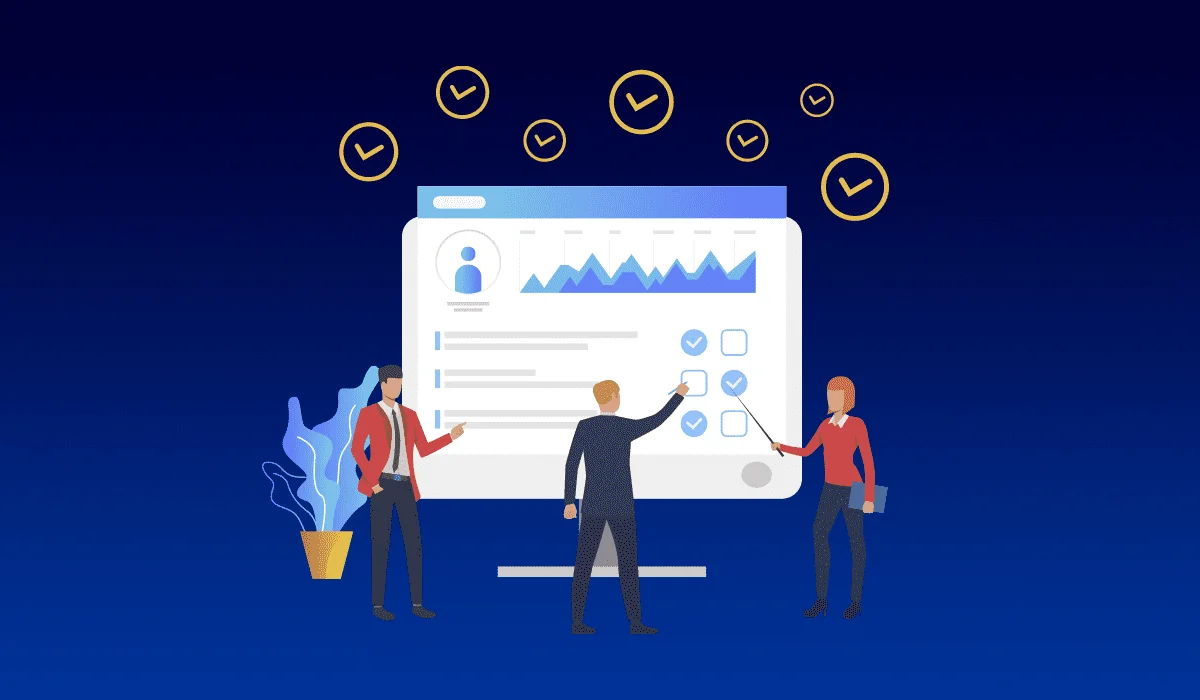
5 Do’s and Don’ts When It Comes To SEO
 18 Sep 2023
Readmore
18 Sep 2023
Readmore
Want to learn more about the digital marketing service we provide?
Contact Us to Get Started!